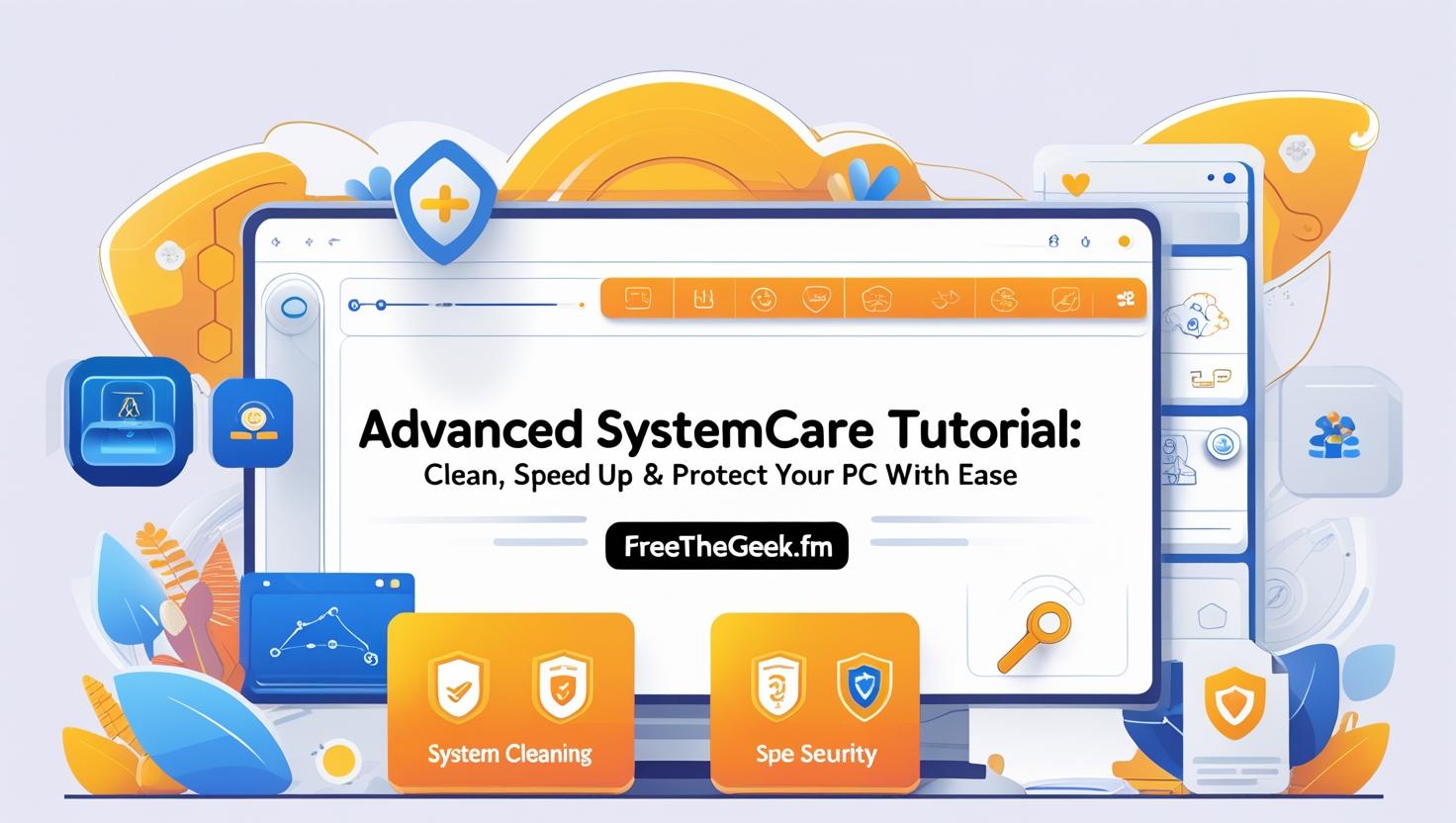Introduction: Why Your PC Needs a Tune-Up
Have you noticed that your computer feels slower than it used to? Maybe it takes forever to start up, your web browser freezes, or you’re getting those pesky error messages you don’t understand. Don’t worry—you’re not alone.
Over time, any PC naturally accumulates junk files, leftover registry entries, and background processes that drag down performance. Worse yet, privacy risks and malware threats can slip through unnoticed.
That’s exactly why Advanced SystemCare exists. This handy, all-in-one software lets you clean, optimize, and protect your PC in just a few clicks. Whether you’re a tech-savvy user or a complete beginner, this tutorial will walk you step by step through using Advanced SystemCare like a pro.
What Is Advanced SystemCare?
Advanced SystemCare is a popular PC utility suite developed by IObit. Think of it as a digital housekeeper that:
- Cleans unnecessary files and clutter
- Optimizes system settings to improve speed
- Protects your privacy and blocks threats
The best part? You don’t have to be an IT expert to use it. The interface is designed to be clear and friendly, making it simple for anyone to run scans and fixes with confidence.
Why Should You Use Advanced SystemCare?
Here are just a few reasons this program is trusted by millions of users worldwide:
- ✅ One-click maintenance saves time and effort.
- ✅ Deep cleaning clears out gigabytes of junk.
- ✅ Registry fixes prevent system errors and crashes.
- ✅ Privacy sweep helps protect sensitive data.
- ✅ Real-time security shields you from malware.
- ✅ Internet boost can improve browsing speeds.
- ✅ Startup optimization makes your PC boot faster.
If you want a healthier, faster computer without hours of manual work, Advanced SystemCare is an excellent choice.
Step 1: Downloading and Installing Advanced SystemCare
Let’s start by getting the software set up.
- Visit the Official Website:
Head to IObit’s official Advanced SystemCare page. - Download the Installer:
Click the download button for the free version or purchase the Pro version for extra features. - Run the Installer:
Double-click the installer file you downloaded. - Follow the Setup Wizard:
- Choose your preferred language.
- Accept the license agreement.
- Decide whether you want a desktop shortcut.
- Complete Installation:
Click Finish when the wizard is done. You’re ready to launch the program.
Step 2: Getting to Know the Interface
Before you dive into cleaning, it helps to get familiar with the main dashboard. Advanced SystemCare has a friendly design with four main sections:
| Section | Purpose |
|---|---|
| Care | The main place for scanning and repairing your PC with one click. |
| Speed Up | Tools to accelerate startup, boost internet speed, and optimize settings. |
| Protect | Security features to safeguard your privacy and system. |
| Toolbox | A collection of 20+ extra tools for more advanced maintenance. |
You can access everything you need from this single, easy-to-navigate window.
Step 3: Running Your First Scan
Ready to see instant improvements? Let’s start with a basic scan.
- Open the Care Tab:
This is where the one-click magic happens. - Select What You Want to Scan:
You’ll see options like:- Junk File Clean
- Privacy Sweep
- Registry Clean
- Shortcut Fix
- Spyware Removal
- Internet Boost
- Click the Scan Button:
Sit back and relax while the program checks your system. - Review the Results:
You’ll see how much junk was found, privacy risks, registry issues, and more. - Click Fix:
Advanced SystemCare will clean everything up automatically.
💡 Tip: Make this a weekly habit to keep your PC running like new.
Step 4: Using Turbo Boost for Extra Speed
If you often feel like your PC is running slow, Turbo Boost can free up resources instantly.
- Go to the Speed Up Tab.
- Click Turbo Boost.
- Choose a Mode:
- Work Mode: Turns off unnecessary background services to free up RAM.
- Game Mode: Prioritizes performance for gaming.
- Economy Mode: Saves power while still optimizing resources.
- Click Turn On.
You’ll notice an immediate improvement, especially when multitasking or playing games.
Step 5: Deep Optimization for Maximum Performance
Turbo Boost is great, but Deep Optimization takes it a step further by tweaking hidden Windows settings:
- Network configuration
- Disk performance
- System stability
To activate:
- Go to Speed Up.
- Click Deep Optimization.
- Review the recommended tweaks.
- Click Optimize All.
Restart your computer when prompted so all changes take effect.
Step 6: Strengthening Your Protection
Advanced SystemCare isn’t just about cleaning—it’s also your PC bodyguard. Let’s make sure you’re covered.
Browser Protection
- Blocks malicious websites.
- Prevents tracking.
- Guards your homepage from hijacking.
System Reinforce
- Secures system vulnerabilities.
- Stops unauthorized changes to Windows settings.
FaceID (Pro version)
- Uses your webcam to detect unauthorized users.
How to Enable Protection:
- Open the Protect Tab.
- Toggle Browser Protect and System Reinforce to ON.
- If you have Pro, enable FaceID for extra security.
Step 7: Exploring the Toolbox
The Toolbox is packed with specialized tools. Here are some highlights:
| Tool Name | What It Does |
|---|---|
| Disk Cleaner | Removes old system files and leftovers. |
| Registry Cleaner | Fixes registry errors that slow down Windows. |
| Internet Booster | Optimizes internet settings for faster speeds. |
| Software Updater | Updates outdated applications. |
| Driver Updater | Keeps your drivers current. |
| Large File Finder | Helps you locate and delete huge files. |
💡 Tip: The Toolbox is where you can really fine-tune your system. Spend a few minutes exploring these tools to see what works best for your needs.
Step 8: Scheduling Automatic Maintenance
You don’t need to remember to run scans every week. Let Advanced SystemCare handle it for you.
- Click Settings (the gear icon).
- Select AutoCare.
- Choose how often you want it to run.
- Decide whether to shut down or restart after cleaning.
This way, your PC stays optimized without you lifting a finger.
Step 9: Comparing Free vs. Pro Versions
Wondering if you should upgrade? Here’s a side-by-side look:
| Feature | Free Version | Pro Version |
|---|---|---|
| Basic Cleaning | ✅ | ✅ |
| Deep Registry Clean | ❌ | ✅ |
| Automatic Updates | ❌ | ✅ |
| Real-Time Protection | ❌ | ✅ |
| Internet Boost | ❌ | ✅ |
| FaceID | ❌ | ✅ |
| 24/7 Support | ❌ | ✅ |
If you want full protection and the most powerful cleaning tools, the Pro version is worth considering.
Benefits of Regular Use
When you use Advanced SystemCare consistently, you’ll notice:
- 🚀 Faster Startup Times: No more waiting ages for Windows to load.
- 🧹 Cleaner Storage: Reclaim gigabytes of space.
- 🔐 Improved Privacy: Wipe out traces of your online activities.
- 🛡️ Better Security: Keep malware and hackers at bay.
- 🎮 Smoother Gaming: Less lag and more system resources.
It’s a simple way to get your PC performing like it did when you first bought it.
Troubleshooting Tips
Problem: The scan is taking too long.
Solution: Close other heavy programs and try again.
Problem: A feature doesn’t work.
Solution: Make sure you’re on the Pro version and that your subscription is active.
Problem: Your antivirus reports a conflict.
Solution: Temporarily disable the other security software or add Advanced SystemCare to its whitelist.
Quick FAQs
Q: Is Advanced SystemCare safe?
A: Absolutely. It’s developed by IObit, a trusted company known for PC utilities.
Q: Will it work on older computers?
A: Yes—it’s designed to improve performance even on older PCs.
Q: Can I use it on multiple computers?
A: The free version can be installed on any PC. The Pro version license typically covers one to three devices.
Conclusion: Take Control of Your PC Today
You don’t have to live with a slow, cluttered, or vulnerable computer. With Advanced SystemCare, you have everything you need to clean, optimize, and protect your system without complicated steps or expensive repairs.
This friendly tutorial has shown you how to:
- Install and set up the software.
- Run effective scans.
- Use Turbo Boost and Deep Optimization.
- Strengthen your PC’s security.
- Schedule automatic maintenance.
- Explore extra tools for advanced cleaning.
Ready to experience a faster, smoother PC? Download Advanced SystemCare today and see the difference for yourself.