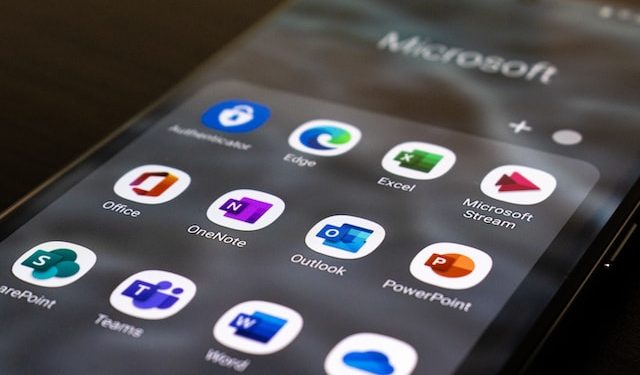Dealing with the “We found a problem with some content” error in Excel can be frustrating. Fear not! This article unfolds a range of solutions to troubleshoot and rectify this common issue. Dive into each section for detailed insights and expert guidance.
Understanding the Error
Unveiling the Enigma:
Embarking on a journey to fix the elusive “We found a problem with some content” error in Excel requires unraveling the enigma surrounding its origins. Let’s delve into the complexities and demystify this perplexing issue:
- Hidden Compatibility Issues:
- The error often stems from underlying compatibility issues within Excel, particularly when handling diverse data formats.
- Formula Inconsistencies:
- Complex formulas or inconsistencies in formula application may trigger the error, disrupting normal spreadsheet operations.
- Cell References and Links:
- Issues with cell references or broken links within the spreadsheet can contribute to the occurrence of this error.
- Data Validation Challenges:
- Problems with data validation settings, such as unexpected data types or ranges, may lead to the error.
- Undetected File Corruption:
- Unseen corruption within the Excel file, whether due to previous issues or external factors, can manifest as this error.
By unveiling the enigma surrounding this error, you gain insights into its diverse origins. This understanding serves as a crucial foundation for implementing targeted solutions and restoring seamless functionality to your Excel environment.
Common Causes:
Understanding the common causes behind the perplexing “We found a problem with some content” error in Excel is the first step toward effective resolution. Explore the following factors that may be disrupting your Excel experience:
- Formatting Inconsistencies:
- Inconsistent data formatting across sheets can trigger compatibility issues, leading to the error.
- Corrupted Files:
- Files with corruption, either due to accidental damage or external factors, may result in the error.
- Outdated Excel Version:
- Using an outdated version of Excel might lead to incompatibility issues with certain functionalities.
- Third-Party Add-Ins:
- Incompatibility with third-party Excel add-ins can contribute to the occurrence of this error.
- Large Workbook Size:
- Workbooks that exceed optimal size may strain Excel’s resources, causing operational disruptions.
By identifying these common causes, you can embark on targeted solutions to address the root of the issue and restore seamless functionality to your Excel spreadsheets.
Immediate Actions to Take
Quick Fixes:
When faced with the frustrating Excel error, here are quick fixes to get you back on track:
- Restart Excel:
- Close and reopen Excel to clear temporary glitches and potential issues.
- Check File Permissions:
- Ensure you have the necessary permissions to access and modify the Excel file.
- Verify File Path:
- Confirm the file path is correct to prevent errors related to file location.
- Temporary File Cleanup:
- Delete temporary files that may be interfering with Excel’s functionality.
- Run Excel in Safe Mode:
- Launch Excel in Safe Mode to disable add-ins and identify potential culprits.
- Review Recent Changes:
- Identify and undo recent changes that might have triggered the error.
These quick fixes offer immediate solutions to the “We found a problem with some content” error, allowing you to resume your Excel tasks without delay.
Ways to Fix “We found a problem with some content” Error in Excel
Now, let’s explore comprehensive ways to resolve this issue step by step. Follow these methods to regain seamless functionality in your Excel spreadsheets.
Step-by-Step Solutions
1. Update Excel to the Latest Version:
Keeping your Excel software updated is paramount. Newer versions often come with bug fixes and improved compatibility, potentially resolving the error.
1.1 Ensuring Automatic Updates:
Explore Excel’s settings to ensure automatic updates are enabled. This guarantees that you’re always running the latest version.
2. Check for Corrupted Files:
Corrupted files can trigger the error. Learn how to identify and repair these files to restore normalcy to your Excel experience.
2.1 File Integrity Checks:
Utilize built-in tools to conduct integrity checks on your Excel files. Identify corrupted sections and initiate repairs swiftly.
3. Adjust Data Formatting:
Inconsistent formatting is a frequent culprit. Understand how to standardize your data formatting to eliminate compatibility issues.
3.1 Utilizing Format Painter:
Discover the Format Painter tool to swiftly apply consistent formatting across your Excel sheets, preventing future errors.
Expert Tips for Seamless Excel Experience
In your quest for Excel mastery, consider these expert tips to enhance your experience:
- Stay Updated:
- Regularly update your Excel software to access the latest features and bug fixes.
- Enable automatic updates for seamless, hassle-free maintenance.
- File Vigilance:
- Conduct periodic integrity checks on your Excel files to identify and repair any corruption promptly.
- Utilize Excel’s built-in tools to ensure the reliability of your data.
- Formatting Consistency:
- Maintain uniform formatting across your sheets to avoid compatibility issues.
- Use the Format Painter tool for quick and consistent formatting application.
- Optimize Workbook Size:
- Archive unused sheets to reduce the overall size of your workbook.
- Optimize large workbooks to prevent strain on Excel’s resources.
These expert tips not only troubleshoot the “We found a problem with some content” error but also contribute to an overall smoother and more efficient Excel experience.
A Reliable and Optimal Solution
Navigating the intricacies of the “We found a problem with some content” error in Excel requires a reliable and optimal solution. Consider the following comprehensive approach to resolve this common issue:
- Update Excel to the Latest Version:
- Ensure you are using the most recent version of Excel to benefit from bug fixes and enhanced compatibility.
Pro Tip: Enable automatic updates to stay seamlessly current with the latest improvements.
- Check for Corrupted Files:
- Conduct file integrity checks to identify and address any corruption within your Excel files.
Pro Tip: Utilize built-in tools to streamline the identification and repair process.
- Adjust Data Formatting:
- Standardize your data formatting to eliminate inconsistencies causing compatibility issues.
Pro Tip: Use the Format Painter tool for swift and consistent formatting application across sheets.
- Optimize Workbook Size:
- Address large workbook sizes that may strain Excel’s resources, potentially leading to errors.
Pro Tip: Archive unused sheets to reduce the overall workbook size for optimal performance.
Implementing this reliable and optimal solution not only resolves the immediate error but also contributes to a smoother and more efficient Excel experience.
FAQs (Frequently Asked Questions)
How does the “We found a problem with some content” error impact my Excel experience?
This error can hinder normal spreadsheet operations, affecting data accuracy and user experience. Resolving it promptly is crucial for uninterrupted Excel use.
Is there a way to prevent this error from occurring in the future?
Yes, maintaining consistent data formatting, regular file integrity checks, and optimizing workbook size can significantly reduce the likelihood of encountering this error.
Can third-party Excel add-ins contribute to this issue?
Certainly. Incompatibility with certain add-ins may trigger the error. Ensure all add-ins are up to date and compatible with your Excel version.
Why is automatic updating crucial for resolving Excel errors?
Automatic updates often include bug fixes and compatibility improvements. Keeping Excel updated ensures you benefit from the latest enhancements.
Are there alternative spreadsheet programs that avoid this error?
While alternatives exist, Excel remains a powerhouse. The key lies in understanding and implementing preventive measures to minimize error occurrences.
How can I recover data from a corrupted Excel file?
Explore Excel’s built-in recovery options or use external tools designed for file recovery. In some cases, professional assistance may be necessary.
Conclusion:
Navigating the “We found a problem with some content” error in Excel may seem daunting, but armed with the right knowledge, you can overcome it effortlessly. Implement the solutions provided and enjoy a seamless Excel experience.